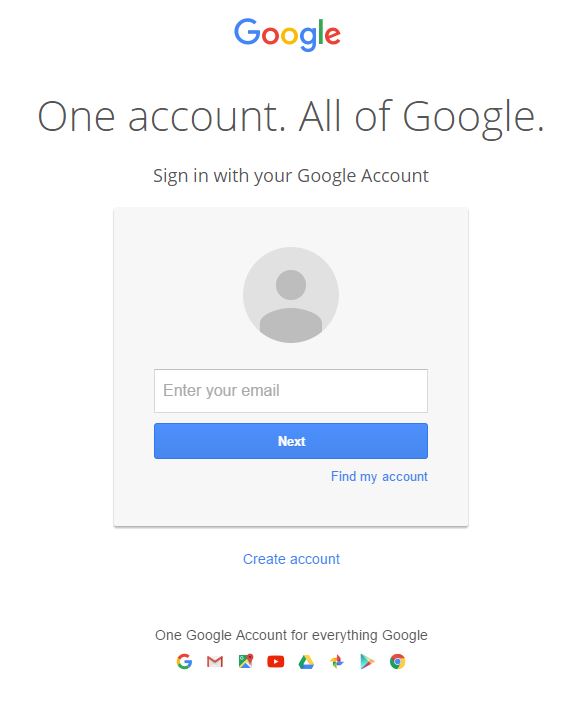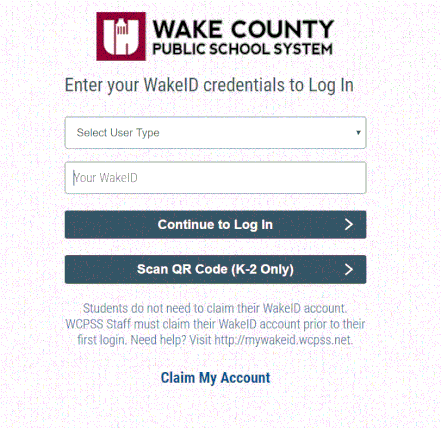Login Tutorial
After clicking the above image, you will be brought to a page that looks like this:
After clicking the above image, you will be brought to a page that looks like this:
In the "Enter your email" box, type in your WAKE ID@students.wcpss.net. Your login is in your BINDER! Remember if it is asking for your email do it like the example below.
For example, if your name was Albus Severus Potter, your login would be:
[email protected]
In rare cases, some of you may have a number after your last name because someone else in the county has the same name.
Click the "Next" button and you will be brought to a screen that looks like this:
For example, if your name was Albus Severus Potter, your login would be:
[email protected]
In rare cases, some of you may have a number after your last name because someone else in the county has the same name.
Click the "Next" button and you will be brought to a screen that looks like this:
Click the drop down arrow for "Select User Type" and select "Student".
In the Username box, type in your WAKE ID WITHOUT @students.wcpss.net. This is in your SAIL FOLDER!
For example, if your name was Albus Severus Potter, your Username would be: aspotter In rare cases, some of you may have a number after your last name because someone else in the county has the same name.
Click enter and you will be brought to a screen asking for your password!
In the Password box, type in your lunch #.
Click the "Log In" button and you will be brought to our Google Classroom page. Access assignments from the Google Classroom STREAM.
In the Username box, type in your WAKE ID WITHOUT @students.wcpss.net. This is in your SAIL FOLDER!
For example, if your name was Albus Severus Potter, your Username would be: aspotter In rare cases, some of you may have a number after your last name because someone else in the county has the same name.
Click enter and you will be brought to a screen asking for your password!
In the Password box, type in your lunch #.
Click the "Log In" button and you will be brought to our Google Classroom page. Access assignments from the Google Classroom STREAM.
Click the + sign and the box below will pop up.